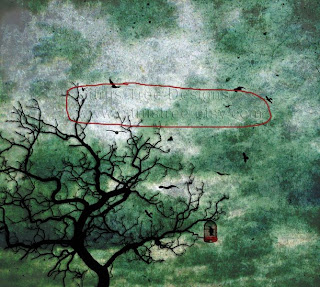
Any artist that posts images of their work online should add a watermark to the image. Watermarks discourage pirating of your work by others. I can't begin to tell you how many Etsy sellers have their work displayed in their shops, which, by zooming in, can easily be printed, by any novice with a printer.
This is not to say that adding a watermark to your images will eliminate all pirating. What it will do, is make it more difficult for others to steal your images.
So....I will show you how I have created the watermark I use on all of my images. It's appearance is a bit raised and rather transparent. You can adjust the opacity depending on the image you apply it to. Here we go..........

1. Create a new document with a "Transparent" background.
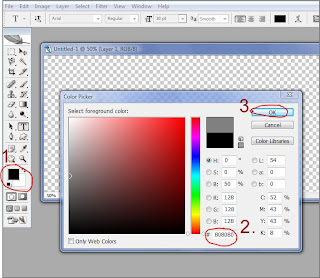
2. Next we will add the text you want to use, to this transparent layer. Double click on the foreground color choice and simply type in the hexadecimal number 808080 into the box you see circled above. This will give you a mid-level gray color.

3. After typing in your desired text (Ex. Your Shop Name), click on the highlighted text layer to save this text.

4. Now you will add a "Layer Effect" to this text, to give it a "raised" effect. At the bottom of the layers palette you will see an italicized "F" in a dark circle. Click this and choose "Bevel & Emboss" from the dropdown menu.

5. Once you have chosen the "Layer Effect" you will get a new screen, with a whole host of options. What you see above, are the default options for this effect. If your screen appears differently, just plug in the same selections you see above. Once your selections have been made, just click "OK".

6. Next, you will need to change the "Layer Style". In your layers palette (with the text layer chosen, or highlighted), simply click on the small, downward pointing arrow next to the word "normal" at the top of the layers palette. From there, move down and choose "Hard Light" as your "Layer Style".

7. Now you can play with the opacity...(see image above). Depending on the image you will apply this watermark to, you may want to increase or decrease the opacity.
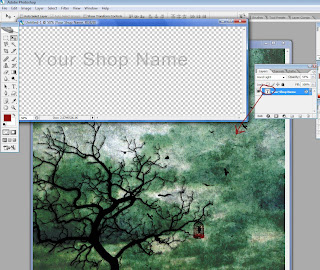
8. Open the image you wish to apply the watermark to. While keeping both the "Watermark Text" and the chosen image both open, simply drag the text layer of the "Watermark" image onto the newly opened image. This will add a new layer to your chosen image. From there, you may want to play with the opacity for just the right look.
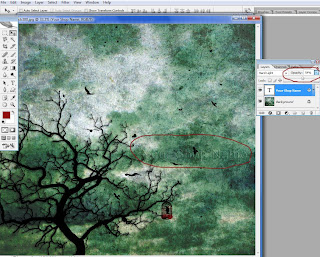 9. You will now want to save your image, with the watermark applied, for posting online or into your Etsy shop.
9. You will now want to save your image, with the watermark applied, for posting online or into your Etsy shop.Don't forget to save the original file (where you created the watermark) for use on other images. It is probably best to save it as a .psd so that you will be able to drag that text layer onto other images.
When saving an image with the watermark for posting, you will need to save it as a .jpg for posting over the net.
That's it!
Please let me know if you have any questions and I will do my best to answer them. Also I would appreciate any comments here if you find this tutorial useful.
Later....
Comments
Warm wishes...
I am slowly learning about photoshop. It really do wonders to my pictures :D
Lova ya!
Audra
Not only can you add custom text as a watermark (including changing the font, size and color), you can also use your signature (or any other hand-written text) as a watermark by writing on the screen.
You can also apply stickers, a timestamp, a location, a mosaic effect, or ‘graffiti’ (which basically just lets you go wild on your images with a digital paintbrush). Whether you want to protect your photo or just log when and where it was taken, there should be a tool here to suit.
Photo Watermark is free, but it’s quite heavy on adverts. For $0.99/£0.89 per month you can get rid of them, but unless you’re adding watermarks to a ton of images it’s probably not worth it.
Not only can you add custom text as a watermark (including changing the font, size and color), you can also use your signature (or any other hand-written text) as a watermark by writing on the screen.
You can also apply stickers, a timestamp, a location, a mosaic effect, or ‘graffiti’ (which basically just lets you go wild on your images with a digital paintbrush). Whether you want to protect your photo or just log when and where it was taken, there should be a tool here to suit.
Photo Watermark is free, but it’s quite heavy on adverts. For $0.99/£0.89 per month you can get rid of them, but unless you’re adding watermarks to a ton of images it’s probably not worth it.
Not only can you add custom text as a watermark (including changing the font, size and color), you can also use your signature (or any other hand-written text) as a watermark by writing on the screen.
You can also apply stickers, a timestamp, a location, a mosaic effect, or ‘graffiti’ (which basically just lets you go wild on your images with a digital paintbrush). Whether you want to protect your photo or just log when and where it was taken, there should be a tool here to suit.
Photo Watermark is free, but it’s quite heavy on adverts. For $0.99/£0.89 per month you can get rid of them, but unless you’re adding watermarks to a ton of images it’s probably not worth it.
Not only can you add custom text as a watermark (including changing the font, size and color), you can also use your signature (or any other hand-written text) as a watermark by writing on the screen.
You can also apply stickers, a timestamp, a location, a mosaic effect, or ‘graffiti’ (which basically just lets you go wild on your images with a digital paintbrush). Whether you want to protect your photo or just log when and where it was taken, there should be a tool here to suit.
Photo Watermark is free, but it’s quite heavy on adverts. For $0.99/£0.89 per month you can get rid of them, but unless you’re adding watermarks to a ton of images it’s probably not worth it.